
<< BACK
tools of the trade
installing iw4x on your steam deck / SteamOS
no-bullshit abridged step-by-step
- install modern warfare 2 (2009)
- get alterware here
- open the archive
- extract "alterware-launcher" to your MW2 directory
- right-click it, "run in konsole"
- press 1, Enter
- press y or n, Enter
- close terminal when it errors out
- right-click on iw4x.exe, add to steam
- right-click on iw4x in the steam library > properties > compatibility
- set desired proton version
- done.
- get bot warfare here
- open the archive
- extract "mods" into your MW2 folder
- if you have no KB/M: bind "5", WASD, and Spacebar to something in iw4x's controller settings
- launch game
- go to "mods", launch "bots"
- create lobby and start
- press 5 to open the bot menu
- WASD: navigation, spacebar: confirm, 5: exit
- done.
step 1: the basics
Obviously, you'll need Modern Warfare 2 (2009) installed. SSD or SD card shouldn't really matter - I believe installing the game on an SSD should help with performance with higher bot numbers, but you do you.
You'll also potentially want about 5gb of additional space available to install iw4x's bonus content. If you want to, of course.
I'll try to make this as easy to follow if you have no experience with Linux (like I do) and have been a Windows user the whole time. You also SHOULDN'T really need a keyboard/mouse for this, but it will be a little clunkier with basic joystick controls.
When ready, head over to Desktop mode.
step 2: getting alterware
Go to AlterWare's download page here. Download this one:
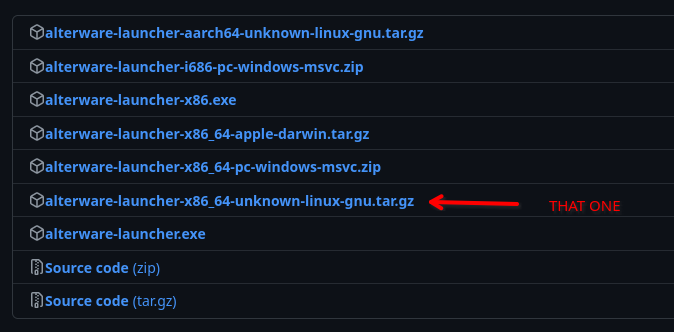
aarch64 will not run on this version of Linux. Something about architectures or whatever. It's not really important.
That tar.gz file is basically an archive, like .zip or .rar on Windows. Open it up - double-clicking should work just fine - and you'll find a single file called "alterware-launcher" in there.
Drop that in your MW2 install. (right click on the game on Steam > Manage > Browse local files)
step 3: installing iw4x
Okay, this is important. You don't need to fuck around with running shit in Proton or whatever. All you literally have to do is right-click on alterware-launcher (the file you just extracted), then click on "Run in Konsole".
Running the file just by itself will not do anything - you'll have an useless process running invisibly that can't do anything because you can't give it any inputs. (If that does happen, open System Monitor through the start menu, find the process in there, and kill it using "Quit Application".)

Anyway, once you've done that, a terminal window will open. It'll ask you which client you want to run. I'm going to assume you're doing this mostly for the multiplayer, so go ahead and type in 1 for "iw4x" (if on controller, remember that X is the button to open the touch keyboard), then press Enter.
Since this is (presumably) your first time installing this, it'll ask if you want the bonus content. Your choice here - the extra maps are just nice to have. Press either "y" or "n" then hit enter again. At this point it'll start downloading everything it needs to.
Go make a sandwich or something. Two sandwiches if you downloaded the bonus content.
When it's done installing, you'll be met with this error:

THIS IS NORMAL. There is nothing wrong. Everything is fine.
I'm not going to pretend I fully know what this means but this is basically the thing trying to automatically start the game for you, and.. well, it fails, because Linux doesn't work that way I guess. But it *is* installed. Yippie!!!!!!!
step 4: actually running it
Now you need a way of actually starting the thing.
Go ahead and right-click on the newly-created iw4x.exe, and then click the very convenient "Add to Steam" option.
Steam will automatically add iw4x as a non-steam game to your library. In said library, right click on iw4x, Properties, then to the Compatibility tab.
I haven't tested this with different Proton versions because it worked on the get-go, but usually Proton Experimental or Proton-GE (you'll need to install that one manually) will never fail you. Usually. You do need to set a Proton version though, because Steam won't know what the hell to do with just a Windows executable.
IW4X IS INSTALLED!!! You didn't need to do like 30 other bullshit steps to get this thing working! You don't need to go to a fuckin' discord server to figure it out! It's that simple! (Can you tell I also tried this before and tried so many unneccessary "solutions" provided in the VERY TOTALLY HELPFUL HAHA discord server for this thing before I had an eureka moment?)
bonus step: bot warfare
So.. there aren't exactly a lot of people playing iw4x. If you want that good old-fashioned Military Guy Murderthon you'll be hard-pressed actually finding people to play with. But you don't need people. You have the power of artifical """intelligence""".
Get Bot warfare from here. There's only one zip file, just click that.
Go back to your MW2 directory. Open the archive - do as the folder says within the archive, and drop the "mods" folder in there.
The install is done - now you just need to head into the game itself, pick Mods, and launch "bots" (or "bots_mp" - I forgor what it's called).
You'll launch into the main menu again, but the mod will be loaded in. Create a lobby with whatever rules you want, start it, and then to add bots/set them up, press "5". The menu will open. Navigate it using WASD, Spacebar to confirm, 5 to back out.
Make the bots as cheaty or as stupid as you want.
If you don't have a keyboard/mouse, naturally you'll need to go into iw4x's controller settings on Steam and set up controls to be able to use the bot menu.
On Desktop mode, click the controller icon on the right of the game's entry on Steam. On Game mode... okay well I don't remember how exactly but it shouldn't be hard to find the controller settings.
Once in there, head to Edit Layout.
Now, you can set this up however you want, but I personally bound the right trackpad to Directional Pad and WASD for each direction, and the left trackpad to 5 (up), A and D (left and right), Spacebar (down). That'll let you navigate the bot menu with just your controller.
general steam deck-specific resources
minecraft
Prism Launcher is the go-to for Minecraft. It's directly available on the Discover store. If for whatever reason that one doesn't work out for you, GDLauncher is a decent alternative.
For playing with a controller, the "Controllable" mod will greatly assist with this, and even supports the Deck specifically. I'd say it's borderline necessary for mining and crafting on Deck. Note that 1.12 versions of the mod lack a few rather useful features - this is why I generally stick to 1.16 or later modpacks.
discord
Link to Vesktop's Flathub page
This is *the* essential Discord client to use on Deck if you want an actually functional program including simple screensharing. No fucking around with PulseAudio or audio channels or whatever the fuck. Click "share screen", pick the window, pick the audio source, DONE.
To install it *if it's not already installed*, use the following command in Konsole (terminal commandline):
flatpak install flathub dev.vencord.Vesktop
If you need to UPDATE it, the above command will just tell you it's installed already. Use this command instead:
flatpak update dev.vencord.Vesktop
other programs
- ytDownloader is built on-top of youtube-dlp, good for downloading from not just youtube but many other services
- Filelight is more or less the Linux version of what I used to use on Windows, SpaceSniffer. Displays what's taking up all your storage if you need to do some spring cleaning.
- kdenlive is available on the Discover store and is a very good video editing program
- GIMP is here too and it's insanely useful as ever
- Tenacity is a good alternative to Audacity
- SpotX-Bash is a good adblocker for Spotify
- Decky Loader for adding plugins to Game Mode, like a cover art browser, menu themes, etc.
installing patcher64+ on deck
patcher64+ is a tool used for modifying Nintendo 64 games - it's highly customizable and pretty cool.
Unfortunately it's one of those things that only has support for Windows. Because of course. The GitHub page for it has a "guide" for installing it on Linux, but it's kind of a mess to look at and not all that helpful especially if you're on a Deck (because everyone that makes this stuff just assumes we're all programmers or something...)
Worry not. There's a simpler way of doing this.
step 1: prerequisites
- Get PowerShell from here. It's the same version the guide recommends.
- Get the latest Patcher64+ version from here.
step 2: installation
- Extract the PowerShell .zip file somewhere that's easily accessible. Your Downloads folder would technically work (make a new folder first!!!) but I suggest, if you haven't already, making some kind of folder under "home/deck/" where you can easily store programs/tools/etc. that you don't directly install through the Discover store, and put PowerShell in there.
- Once you've done that, in the folder where PowerShell's files are, add "pwsh.exe" to your Steam library by right-clicking then "Add to Steam".
- Open the properties for pwsh.exe in Steam itself, and assign a Proton version under "Compatibility". Most should work but Experimental or GE is usually the way to go regardless.
- Now, extract Patcher64+ - again, somewhere easily accessible, then right-click on the extracted .ps1 and click on "Copy Location".
- Back on Steam again, go back to pwsh.exe's settings, and under Launch Options, add the filepath you just copied into those launch options (remember to add quotes around the path!).
step 3: that's all!
- Now you should be able to simply run pwsh.exe through Steam. A terminal window will pop up for a while and throw an error before instantly closing but just ignore that. After a while, Patcher64+ will finally start up. Mine asked me to update - I chose not to update because I'm still a little unfamiliar with how Proton handles this sort of stuff and I'd rather play it safe but either way, Patcher64+ is now ready to use!